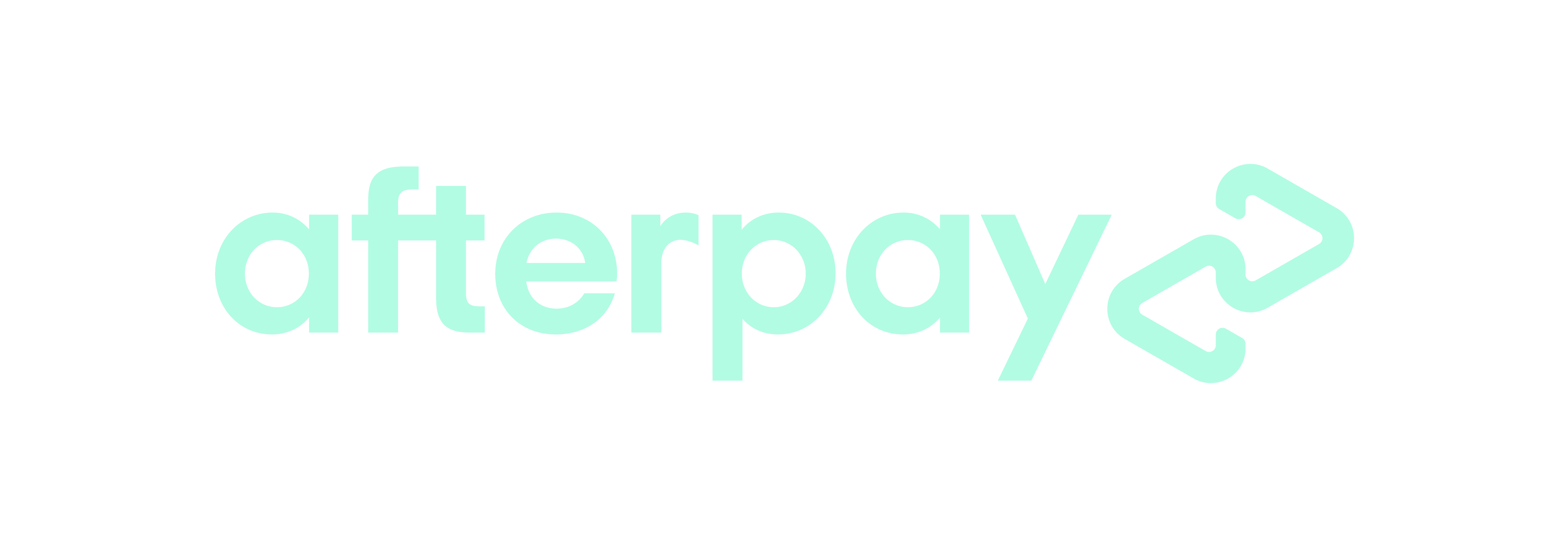eSim on iPhone
About eSIM on iPhone
An eSIM (embedded SIM) is a digital SIM built directly into your iPhone. It replaces the need for a physical SIM card and allows you to activate your AFNET service instantly using a QR code.
Benefits of eSIM:
- Activate your plan instantly — no waiting for a physical SIM.
- Manage multiple numbers or plans on one device.
- More secure and eco-friendly than a traditional SIM.
- Easy to switch between devices.
What You Need
Before you begin activation, make sure you have:
- An iPhone XS, XR, or later (iPhone 14 and newer are eSIM-only).
- A Wi-Fi connection for setup.
- Your AFNET QR code, sent to your email after plan setup or order confirmation.
Note: eSIM is not supported on iPhones sold in mainland China. In Hong Kong and Macao, some models include Dual SIM with two physical nano-SIM cards.
How to Set Up Your AFNET eSIM
Step 1 – Scan the QR Code
- Connect your iPhone to Wi-Fi.
- Open the Camera app and scan your AFNET QR code (found in your email).
- When “Cellular Plan Detected” appears, tap it.
Step 2 – Add the eSIM
- Tap Continue at the bottom of the screen.
- Tap Add Cellular Plan.
- If prompted, enter the confirmation code provided by AFNET.
- Wait a few moments while your eSIM activates.

Step 3 – Finalize Setup
Once activation is complete:
- Go to Settings → Cellular to confirm your new AFNET line is active.
- Set your AFNET line as the Primary or Default Data Line.
- Restart your iPhone if you don’t see service right away.
Transferring from a Physical SIM
If you’re switching from a physical SIM:
- Complete eSIM activation using the steps above.
- Once your AFNET line shows as active, remove your physical SIM card.
- Restart your iPhone to complete the process.
Troubleshooting
Why isn’t my eSIM activating?
- Make sure your iPhone is connected to Wi-Fi.
- Confirm your device supports eSIM (iPhone XS or newer).
- Try scanning the QR code again.
- Restart your device and reattempt setup.
Still not working?
Our support team can resend your QR code or help you complete activation.
Need Help?
📞 AFNET Support: afnet.com/helpdesk
✉️ Email: contact@afnet.com