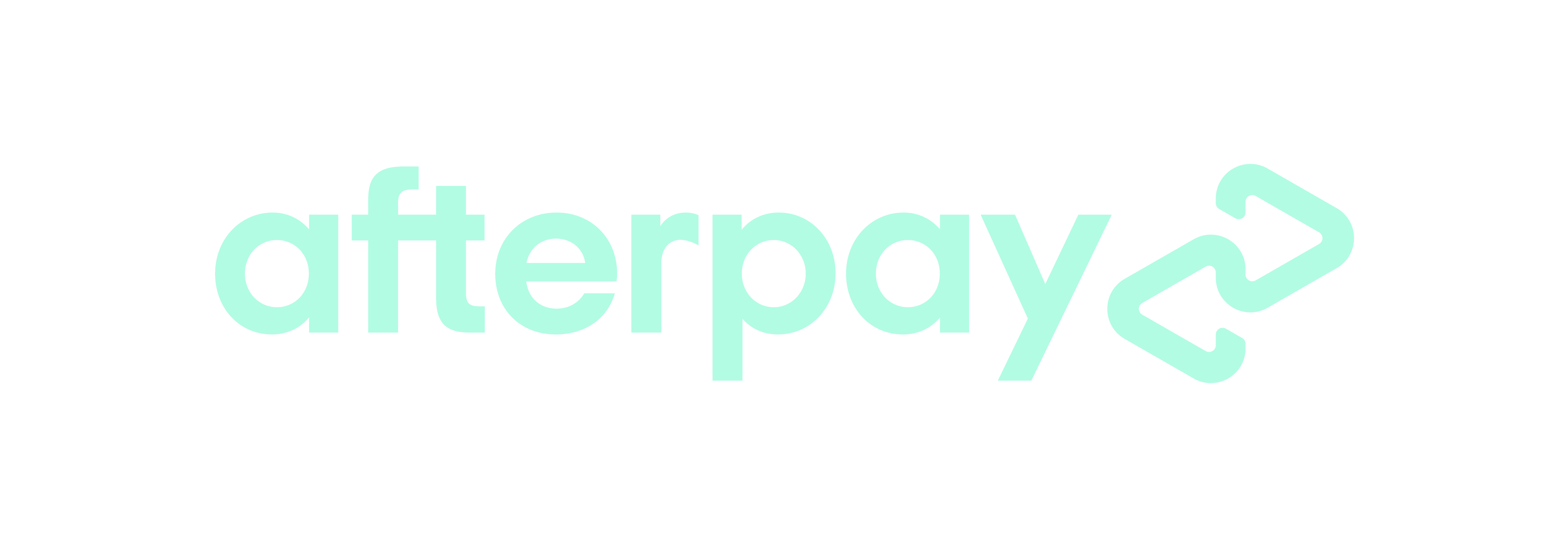Customer Portal Guide
1. Please use the link provided after your order confirmation to create your account. (otherwise contact us to send you a Portal Activation link)
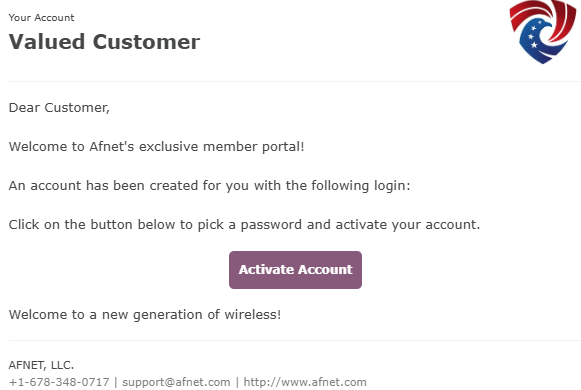
2. Follow link to this page and insert your E-Mail, Name and create a new password.
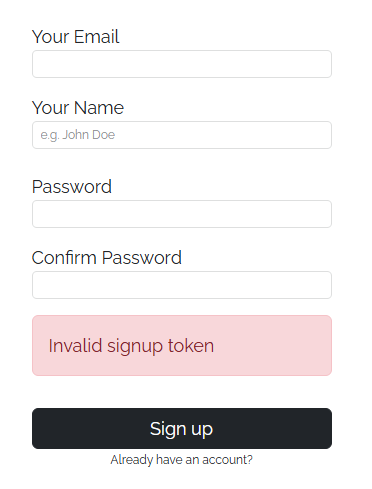
3. After you create your account and log in you should reach your account page:
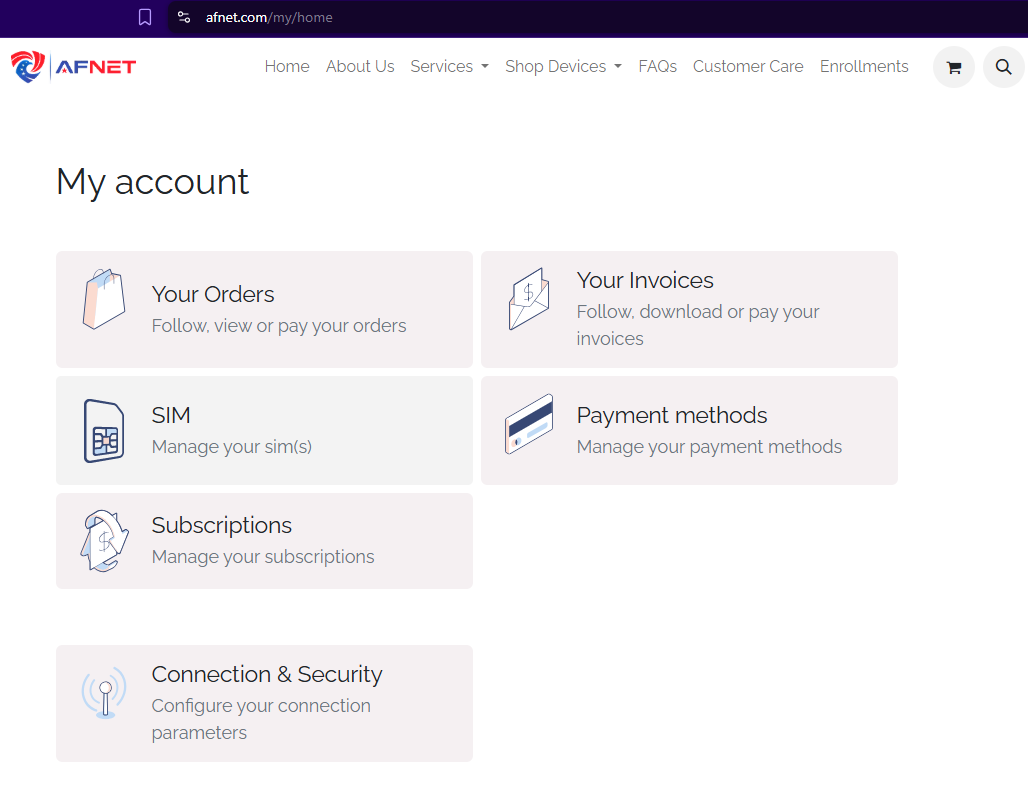
Welcome to your AFNET Customer Portal! This is your one-stop console for managing your account.
Here, you can:
- Activate your SIM & Plan: Quickly select and activate your SIM & Plan.
- View and pay your bills: Easily access your invoices and make secure payments.
- Manage payment methods: Update or add your credit card information.
- Track your usage: See your data, talk, and text usage in real-time.
- Manage your plan: Review your current plan details and explore other options.
- Access support: Find helpful resources and contact our team.
We've designed this portal to give you convenient control over your AFNET experience.
How to Activate Your SIM & Plan (for afnet.com Customers)
For afnet.com customers, activating your SIM card and plan is a streamlined process performed directly within your customer portal. Follow these simple steps:
- Select 'SIM' from your account home to manage your SIM's assigned to your account.
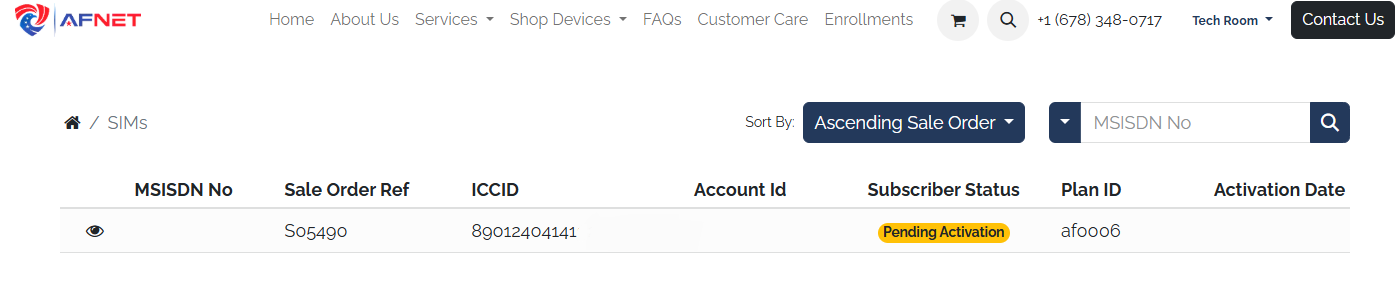
- Select SIM: Within the "SIMs" section, you will see a list of your SIM cards. Identify and select the SIM card that you wish to activate by clicking on the 'eye' button.
- Initiate Activation:
- After selecting the desired SIM, locate and click the "Activate" button.
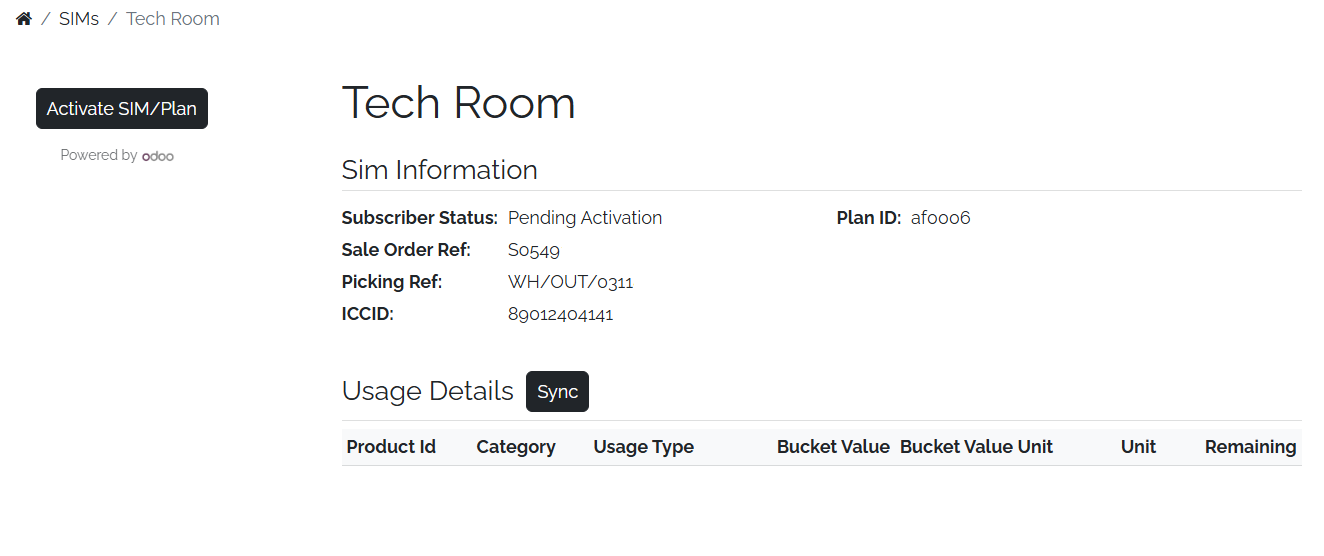
- Confirmation and Network Connection:
- Once you press "Activate," the system will process your request.
- You will be assigned an Account ID & MSISDN No. which is your phone number. This confirms your line is active.
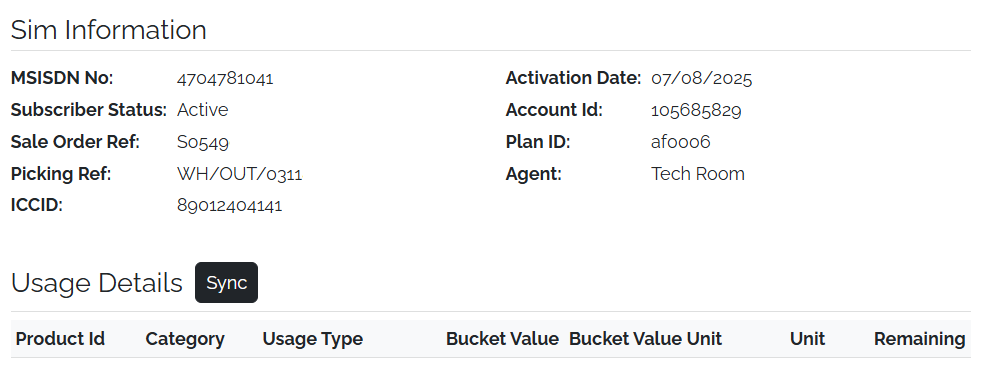 After activation is confirmed, insert the SIM card into your device (if it's a physical SIM) and power on your phone. For eSIMs, follow any on-screen prompts or carrier instructions to download the profile.
After activation is confirmed, insert the SIM card into your device (if it's a physical SIM) and power on your phone. For eSIMs, follow any on-screen prompts or carrier instructions to download the profile.- Your device should then connect to the cellular network, and your plan services will become active.
Important Notes:
- Existing Number Transfer: If you are porting an existing phone number to your new afnet.com SIM, ensure you have completed any necessary number transfer requests through the portal or with afnet.com support before attempting to activate the SIM, as this process can sometimes be initiated separately.
- Troubleshooting: If you experience any issues during activation, such as a "No Service" message, or if your service doesn't become active within a short period, please refer to afnet.com's support resources or contact our customer support.
How can I view my bill?
You can easily view your bill by:
- Logging in to your customer portal on our website.
- Going to the "My Account" section.
- Selecting "Your Invoices"
- Clicking "View and Pay.
How do I update or add card information?
To update or add your card information, simply:
- Log in to your customer portal on our website.
- Go to the "My Account" section.
- Select "Payment Methods."
- Add your new card details and save.
This will ensure your payment information is up-to-date for your monthly subscription.
How do I view my usage details for my current billing cycle?
You can easily view your usage details for your current billing cycle through your customer portal.
Here's how:
- Log in to your customer portal on our website.
- Go to the "My Account" section.
- Select "Usage Details."
This will show your data, talk, and text usage for the current billing cycle.